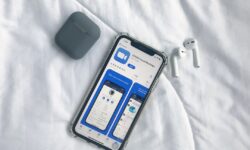How to Facetime: A Visual Guide
With all the people who are constantly picking up new iPads, iPhones & Macs, I thought it might be helpful to post a visual guide for how to make a Facetime video call from one Apple device to another. I’ve tried to make this guide both simple but just thorough enough. Hit the jump to read the text version.
STEP 1: GET A FACETIME ACCOUNT
Sign up for a Facetime account when you launch Facetime for the first time. You’ll be prompted to either use your phone number or your email. If you use your phone number, you’ll only be reachable on your iPhone (which has an honest-to-goodness phone number attached to the device). If you use your email as your Facetime ID, then people will be able to find you on any iOS device or Mac where you log in.
Be sure that both you and the person who you want to video chat with have Facetime accounts set up.
STEP 2: MAKE A FACETIME CALL
This can be confusing, because you initiate a call differently on different devices:
- On an iPhone or iPod Touch, you initiate the call by going to the Phone or Contacts app, finding the person you want to call, then tap on the Facetime button. If you place a regular phone call to someone on your iPhone, you have the option to tap the Facetime button during your audio call to switch over to a Facetime video call, but only if your iPhone is on a WiFi network.
- On an iPad, you initiate a Facetime call by tapping on the Facetime App and finding the person you want to call.
- On a Mac, you initiate a Facetime call by tapping on the Facetime App and finding the person you want to call.
STEP 3: RECEIVE A FACETIME CALL
If you are on a WiFi network (you’ll have to be unless your phone is jailbroken or your carrier allows Facetime over the cell tower), you may be able to receive a request to Facetime with the person calling you.
- On an iPhone/iPod Touch, you’ll get a Caller ID prompt to show you who’s calling, and you can tap Accept to start the Facetime session.
- On an iPad, you’ll receive a popover showing someone is calling. Tap to accept.
- On the Mac, you’ll first have to launch Facetime so your computer can “hear” calls that come in. If you have a Mac that doesn’t have Facetime installed, you can get it from the App Store. Once the app is launched, you’ll be able to receive and accept requests to Facetime.
Those are the major points. Did I miss anything? Leave questions or suggestions below and I’ll try to keep this diagram and page updated so the process is as clear as possible.
Happy Facetiming!