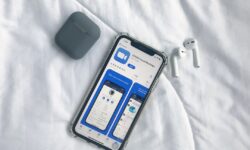Discover the Latest Facetime Features: Enhance Your Video Calling Experience
In recent years, video calling has become an essential tool for communication, whether it’s for business meetings or staying connected with friends and family. Apple’s FaceTime is one of the leading platforms when it comes to video calling, offering various features to enhance the user experience. With the continuous software updates, Apple has introduced several new functionalities in FaceTime, making it even more effective and enjoyable. This article will guide you through the latest FaceTime features that can help you take your video calling experience to a whole new level.
Table of Contents
- Overview of FaceTime Features
- Group FaceTime Calls
- FaceTime Backgrounds
- Spatial Audio
- Grid View
- Portrait Mode
- SharePlay
- FaceTime on the Web
- Tips and Tricks for Better FaceTime Experience
- Conclusion
Overview of FaceTime Features
To begin, let’s take a look at some of the most notable features that make FaceTime stand out from other video calling platforms.
- High-definition video and audio: FaceTime offers high-quality video and audio streaming, ensuring a smooth calling experience.
- Device compatibility: FaceTime is compatible with several Apple devices, including iPhone, iPad, and Mac.
- End-to-end encryption: Thanks to Apple’s focus on privacy, FaceTime calls are encrypted, ensuring your conversations remain secure.
- Integration with Apple ecosystem: FaceTime is seamlessly integrated with the Apple ecosystem, making it easy to use across multiple devices and platforms.
Now that we have a basic understanding of FaceTime’s capabilities, let’s dive into the latest features introduced by Apple.
Group FaceTime Calls
Group FaceTime calls allow you to connect with multiple people simultaneously, making it a great tool for virtual meetings, events, or catching up with friends and family. The feature can support up to 32 participants, ensuring that you can accommodate large groups with ease.
Starting a Group FaceTime Call
Follow these steps to start a group FaceTime call:
- Open the FaceTime app on your device.
- Tap the + button in the top right corner.
- Add participants by entering their names or phone numbers.
- Select Video or Audio to start the group call.
FaceTime Backgrounds
FaceTime now offers the option to change your background during video calls. This feature works similarly to virtual backgrounds on other platforms, allowing you to choose from a variety of built-in images, or upload your own custom background.
Changing Your Background
Here’s how to change your background on FaceTime:
- During a FaceTime call, tap the Effects button (the star icon).
- Scroll through the effects and choose Backgrounds.
- Select a background from the available options or tap the + button to add your own.
Spatial Audio
Spatial Audio is a feature that gives FaceTime calls a more immersive and natural feel. With Spatial Audio enabled, the sound seems to come from different directions, based on the position of the participants in the call. This makes it easier to identify who is speaking and provides a more engaging experience.
Enabling Spatial Audio
To enable Spatial Audio on your device, follow these steps:
- Go to Settings on your device.
- Select FaceTime.
- Tap the toggle switch next to Spatial Audio to enable the feature.
Grid View
Grid View is a feature that organizes all participants in a call into equal-sized boxes, making it easier to see everyone involved. This layout is particularly useful for group FaceTime calls, as it provides a clear view of all the participants without any obstructions.
Switching to Grid View
During a FaceTime call, simply tap the Grid button located in the call’s control panel to switch between the grid view and dynamic view layouts.
Portrait Mode
Portrait Mode is now available in FaceTime, allowing you to blur the background while focusing on your face. This feature enhances the visual quality of your video calls and helps eliminate distractions for a more professional appearance.
Enabling Portrait Mode
During a FaceTime call, tap the Portrait button (a circle icon with a camera symbol) in the call’s control panel to enable or disable the feature.
SharePlay
SharePlay is an innovative FaceTime feature that allows you to share your screen, watch movies, listen to music, or collaborate on apps with other participants during a call. With SharePlay, you can enjoy a more interactive and engaging experience while staying connected with your friends, family, or colleagues.
Starting SharePlay in a Call
Follow these steps to start SharePlay during a FaceTime call:
- During a FaceTime call, tap the SharePlay button (a triangle enclosed in a circle).
- Select the media, app, or screen you want to share with other participants.
- Confirm your selection to start SharePlay.
FaceTime on the Web
In a significant move, Apple now allows non-Apple users to join FaceTime calls through a web browser, making it more accessible and inclusive for those without an Apple device.
Inviting Non-Apple Users to a FaceTime Call
To invite a non-Apple user to a FaceTime call, follow these steps:
- Start a FaceTime call on your Apple device.
- Tap the info button (an “i” within a circle).
- Select Share Link.
- Choose your preferred method for sharing, such as messaging or email.
- The recipient can then join the FaceTime call using the link, through a compatible web browser, without needing an Apple device.
Tips and Tricks for a Better FaceTime Experience
Here are some tips and tricks to enhance your video calling experience on FaceTime:
- Connect to a strong internet connection: A stable and strong internet connection ensure a smoother FaceTime experience with minimal disruptions.
- Use a Bluetooth headset: For better audio quality and reduced background noise, use a Bluetooth headset or earbuds during your FaceTime calls.
- Lighting: Make sure you are well-lit during your FaceTime calls for better video quality.
- Camera position: Ensure proper camera positioning for a more balanced and flattering appearance during the call.
Conclusion
With these latest features, FaceTime has become a more versatile and enjoyable platform for video calls. By exploring and using these functionalities, you can enhance your video calling experience and stay connected with your friends, family, and colleagues in a more engaging and interactive way. Whether it’s using SharePlay to share your favorite content, enjoying the immersive audio experience of Spatial Audio, or trying out new backgrounds, FaceTime offers endless possibilities for a more enjoyable and seamless communication experience.