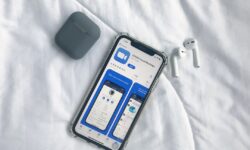How To Use Facetime: A Comprehensive Guide for Beginners
In today’s modern world, staying connected with friends and family is an essential part of our lives. With the help of technology, communication is made easy through various means such as instant messaging, emails, and video calling. One such popular video calling app is FaceTime, designed specifically for Apple devices. This article will provide a comprehensive guide for beginners on how to use FaceTime effectively.
Table of Contents
- What is FaceTime?
- Getting Started
- Making Video Calls
- FaceTime Tricks
- Group Audio and Video Calls
- Troubleshooting & FAQs
What is FaceTime?
FaceTime is a video calling app developed by Apple Inc. for their devices, including the iPhone, iPad, iPod Touch, and Mac. With FaceTime, you can make video calls with your friends, family members, or colleagues in high quality using Wi-Fi or cellular data. One unique feature of FaceTime is that it is only available on Apple devices, making it a popular choice among Apple users who value privacy and ease of use.
Getting Started
Before you start using FaceTime, make sure you have the following requirements:
- An Apple device (iPhone, iPad, iPod Touch, or Mac)
- An Apple ID and password
- Access to Wi-Fi or cellular data
- Your device’s system requirements include iOS 12.1.4 or later, iPadOS, or macOS Mojave 10.14.3 or later
Once you meet these requirements, follow the steps below to set up FaceTime on your device.
Step 1: Sign in with your Apple ID
Open the Settings app on your iPhone, iPad, or iPod Touch. Scroll down and tap on FaceTime. Sign in with your Apple ID and password if prompted.
Step 2: Enable FaceTime
Once you have signed in with your Apple ID, toggle the switch beside FaceTime to turn it on.
Step 3: Verify your Phone Number and Email
On the FaceTime screen, your phone number and any registered email addresses will be displayed. Toggle the switch next to each contact point to enable or disable it for FaceTime. This lets others reach you via your phone number or email addresses through FaceTime video calls.
Making Video Calls
Now that FaceTime is set up on your device, you can start making video calls to other Apple users. Follow these simple steps to make a FaceTime call:
Step 1: Open the FaceTime App
Select the FaceTime app on your Apple device. It has a green icon with a white video camera on it.
Step 2: Search for a Contact
Type in the name, phone number, or email address of the person you’d like to call in the search bar at the top. The contact must be using an Apple device with FaceTime installed and must have you as a contact in their device.
Step 3: Initiate the Call
When the desired contact appears, tap the video camera icon next to their name to start a FaceTime video call.
FaceTime Tricks
FaceTime also provides some useful features that can make your video call experience even better, such as:
- Animoji & Memoji: Add personalized, animated characters to your FaceTime calls using the Animoji and Memoji options.
- Live Photos: Capture special moments by taking Live Photos during a FaceTime call.
- Effects: Spice up your calls by applying various video effects and filters.
Group Audio and Video Calls
FaceTime supports group video calls with up to 32 participants. Follow these steps to initiate a group FaceTime call:
Step 1: Add Participants
Open the FaceTime app and tap the + button. Type in the names or phone numbers of the people you want to add to the call. You can also enter a group name if you have previously created one in the Messages app.
Step 2: Start the Group Call
Once you have added all the participants, tap the video camera icon or audio icon to start the group FaceTime video or audio call.
Troubleshooting & FAQs
Here are some common issues faced by users and their possible resolutions:
- Unable to make a FaceTime call: Check your internet connection and make sure your device is connected to Wi-Fi or has cellular data enabled.
- Can’t hear the other person: Ensure that the volume on your device is turned up and mute is not enabled.
- Video is not visible: Make sure your camera is enabled and not being blocked by a case or other objects.
With this detailed tutorial, you should now be well-versed in using FaceTime on your Apple device. Enjoy staying connected with your friends and family through video calls, and make the most of its unique features.