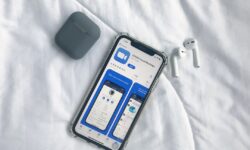Top Facetime Features for Seamless Video Calling Experience
As communication technology keeps evolving, video calling apps have become an integral part of our lives. Among the myriad of options available for staying connected, Apple’s FaceTime is a favorite for many iPhone, iPad, and Mac users. The app offers a seamless video calling experience with an intuitive interface and high-quality video connection. This article explores the top FaceTime features that can help you enhance your video calling experience and make communication even more enjoyable. Keep reading to discover its most impressive features and learn how to make the best use of them.
Table of Contents
- Feature 1: Group FaceTime Calls
- Feature 2: Animoji and Memoji
- Feature 3: SharePlay
- Feature 4: Screen Sharing
- Feature 5: Portrait Mode
- Feature 6: iMessage Integration
Feature 1: Group FaceTime Calls
One of FaceTime’s most popular features is its ability to host group video calls. This function allows you to connect with multiple people simultaneously, making it perfect for virtual meetings, family gatherings, and catching up with friends. Here’s how it works:
Create a Group FaceTime Call
- Open the FaceTime app and tap ‘+’ to create a new call.
- Add multiple contacts by typing their names or phone numbers.
- Select either the ‘Video’ or ‘Audio’ option to initiate the call.
Join a Group FaceTime Call
- When you receive an invitation to join a group call, tap the notification.
- Review the list of participants before deciding whether to accept or decline.
With a maximum capacity of 32 participants, FaceTime group calls allow everyone to communicate in a single virtual space effectively.
Feature 2: Animoji and Memoji
Apple has incorporated an additional layer of fun to FaceTime by allowing users to use Animoji and Memoji during their video calls. These animated characters mimic your expressions and movements, giving you a unique and entertaining way to communicate:
Using Animoji and Memoji during a FaceTime Call
- Begin a FaceTime call with a contact.
- Tap the ‘Effects’ button (star icon).
- Select the ‘Animoji’ or ‘Memoji’ icon.
- Choose your favorite character, and it will replace your face during the call.
Customize your Memoji to resemble your appearance, find a fun Animoji that suits your mood, and start enjoying these entertaining enhancements in your FaceTime calls.
With the introduction of SharePlay in iOS 15, FaceTime users can now share their screen, watch videos, and listen to music together during video calls. This integration creates an interactive and immersive experience conducive to bonding with your friends and loved ones:
Starting a SharePlay Session
- Initiate a FaceTime call.
- Open a compatible app, such as Apple Music or Apple TV.
- Tap the ‘SharePlay’ button to start sharing content with your companions.
With SharePlay, you can enjoy a shared viewing experience regardless of your physical location, making it perfect for hosting virtual movie nights and listening parties.
Feature 4: Screen Sharing
Whether you need assistance with technical issues or want to share images and videos, FaceTime allows you to share your screen with others during a call. This feature enhances collaboration and expedites problem-solving:
Sharing Your Screen during a FaceTime Call
- Establish a FaceTime call.
- Tap the ‘Effects’ button (star icon).
- Select the ‘Screen Sharing’ option.
- Choose whether to share your entire screen or a specific app window.
Screen sharing enables efficient communication as it allows you to visualize and troubleshoot issues in real-time, making it an essential tool for remote work, online tutoring, and more.
Feature 5: Portrait Mode
FaceTime now supports Portrait Mode, which blurs the background while keeping the subject in focus. This feature helps you maintain a professional appearance and ensures that your surroundings don’t distract your conversation partners:
Enabling Portrait Mode during a FaceTime Call
- Start a FaceTime call.
- Tap the ‘Portrait Mode’ button (circle icon).
- Your background should now appear blurred while you remain in focus.
With Portrait Mode, you can create an aesthetically pleasing video calling environment, especially when working remotely, by maintaining the focus on you and reducing distractions.
Feature 6: iMessage Integration
iMessage integration with FaceTime elevates your texting experience by allowing you to send messages, images, videos, and more without leaving the app. Here’s how to use this feature:
Accessing iMessage during a FaceTime Call
- Establish a FaceTime call.
- Swipe up from the bottom of the screen to reveal your phone’s dock.
- Tap the ‘iMessage’ app icon to open a conversation.
- Send messages, images, videos, and other content without ending your call.
iMessage integration helps maintain seamless communication by allowing you to multitask during FaceTime calls and ensuring you don’t miss out on important conversations.
In conclusion, Apple’s FaceTime offers several impressive features that can enhance your video calling experience. With group calls, Animoji, SharePlay, screen sharing, Portrait Mode, and iMessage integration, you can communicate more effectively and enjoyably. So, the next time you want to catch up with your friends, family, or colleagues, leverage these FaceTime features to make the most out of your interactions.