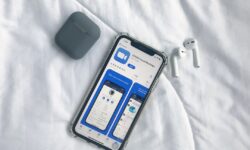Uncovering the Latest Facetime Features: Enhance Your Video Calling Experience
In today’s digitally connected world, video calling has become a crucial means of communication, and Apple’s FaceTime has emerged as one of the leading platforms for this purpose. Since its launch in 2010, Apple has consistently updated the application with new features aiming to enhance user experience. This article will walk you through the latest FaceTime features and how they can improve your video calling experience.
Table of Contents:
- Improved Group FaceTime Video Calls
- FaceTime Portrait Mode
- Screen Sharing in FaceTime
- SharePlay Feature
- Spatial Audio
- FaceTime for Non-Apple Users
- Integration with IMessage and Memoji
Improved Group FaceTime Video Calls
FaceTime now allows users to host group video calls with up to 32 participants. With the redesigned and more user-friendly interface, managing and navigating group calls has become smoother. The latest features include:
- Dynamic UI – Participants’ tiles automatically enlarge or minimize based on who is speaking, making it easier to follow conversations.
- Focus Mode – You can double-tap a participant’s tile to enlarge it and focus on that person.
- Messages Integration – Create a group video call directly from a group chat in iMessage.
- Join or Leave Call option – Participants can join or leave calls according to their convenience without ending the call for others.
Enhanced connectivity, coupled with these features, makes group FaceTime calls more interactive and enjoyable.
FaceTime Portrait Mode
With iOS 15, FaceTime introduces the Portrait mode for video calls. This feature allows users to blur their background and keep themselves in focus during video calls, providing a more professional and polished look. To enable Portrait mode, follow these steps:
- Open the FaceTime app and start a video call.
- Once the video call initiates, tap on the screen to reveal the call controls.
- Click on the Effects button (star icon).
- Select the Portrait icon to enable the feature.
The Portrait mode can also be activated during ongoing calls, ensuring a seamless experience without interruptions.
Screen Sharing in FaceTime
With the introduction of screen sharing, FaceTime allows users to share their screen during video calls, enabling new possibilities for collaboration, gaming, and remote support. To share your screen:
- Start a video call through FaceTime.
- Tap on the screen to reveal call controls, and then tap on the Share button (rectangle with an arrow).
- Select Share My Screen from the menu, and tap on Start Broadcast.
All participants in the call can now view your screen, making it easier to collaborate, give presentations or share media in real-time.
SharePlay is an innovative addition to FaceTime in iOS 15 that dramatically enhances social interaction during video calls. With SharePlay, you can:
- Listen to music together
- Watch movies or TV shows in sync with friends
- Share your screen and collaborate on apps in real-time
SharePlay automatically synchronizes the playback for all participants, creating a shared and simultaneous experience.
Spatial Audio
Spatial audio brings a sense of realism to FaceTime calls. It simulates real-life conversations by creating an impression of the sound coming from different directions. Participants’ voices appear to originate from their position on the screen, providing a more immersive experience. Spatial audio is compatible with certain Apple devices and headphones, offering dynamic head tracking for a personalized experience.
FaceTime for Non-Apple Users
Starting with iOS 15, FaceTime is no longer restricted to Apple users, making it a more accessible communication option. Apple device owners can generate FaceTime links, which can be shared with Android and Windows users. Non-Apple users with the link can join FaceTime calls through their web browsers without requiring any additional app or software.
Integration with IMessage and Memoji
iMessage and Memoji integration with FaceTime makes conversations more personalized and entertaining. During a video call, you can:
- Access sticker packs and animations from IMessage
- Send Memoji stickers and share reactions with participants
- Create and use customized Memoji as profile pictures
These features add a fun element to your conversations, making video calls more engaging and dynamic.
In conclusion, with enhanced collaboration capabilities, stunning visual and audio improvements, and extended availability, FaceTime’s latest features make it a versatile video calling option for both personal and professional use. By leveraging these features, FaceTime users can make their communication experience more enjoyable and interactive.